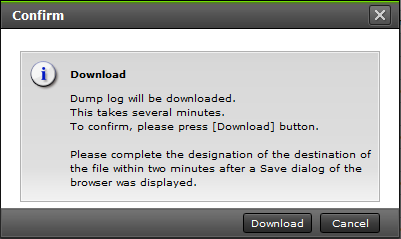How to Download Logs on CB2500
Compute Blade 2500 Log Collection
NOTE: You may need more than one log set type for a case. For example, if the customer had a spontaneous reboot of a Windows host, we would need a getconfig and SVP logs. If the customer had an HVM Virtual Server crash, then we would need a getconfig of that host type when it comes back up, and the HVM dump (which would come with an SVP dump). Please use your best judgment for which log gathering procedures apply for the case.
All procedures can be run with the customer's credentials.
Please disable any web browser popup blockers during the log collection procedure and file upload.
You can get logs from the following parts in the chassis:
The Blade OS
- Windows = Windows getconfig
- Linux = UNIX getconfig
- SAP HANA
- SUSE Linux Enterprise Server (SLES) supportconfig -l
- Red Hat Enterprise Linux (RHEL) sosreport
- SAP HANA
- VMWare ESX = VMWare getconfig
The FC Switches
- These are standard Brocade switches. The Brocade FC data collection applies.
The LAN Switches
DCB Switches: The Brocade VDX data collection applies.
Collecting log through LAN connection:

- Perform the following steps to collect log and dump of the LAN switch module.
- Enter [en], and then press [Enter].
[#] prompt is displayed. - Enter [copy tech-support ftp] in [#] prompt, and then press [Enter].
- Enter [MGT] when [Port type ["DATA"/"MGT"]:] is prompted, and then press [Enter].
- Enter [IP address] of the maintenance PC in [Address or name of remote host:] prompt, and then press [Enter].
- Enter [file name] in [Destination file name:] prompt, and then press [Enter].
Create a unique file name which may specify the chassis name, slot number of the switch, and collecting date. - Enter [upload] in [User name:] prompt, and then press [Enter].
- Enter [password] in [Password:] prompt, and then press [Enter].
- Confirm that [tsdmp successfully ftp'd to xxx.xxx.xxx.xxx:entered file name] is indicated and [#] prompt is indicated again.
- Enter [en], and then press [Enter].
- Enter [exit] in [#] prompt, and then press [Enter].
Router#exit [Enter]
Switch: SSH session finished, closing. - Transfer the collected log to your support team.